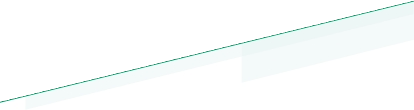How to Create a Better Remote Desktop Application Experience
Remote desktop performance has become more of a priority as remote work has increased. The pandemic caused a huge percentage of workers to start working remotely and highlighted remote desktops’ capabilities (and flaws) as everyone moved away from the physical office.
The use of remote desktops has boomed since the start of the pandemic, and looks set to continue growing (a 2-3x increase in spending on remote desktop solutions is expected across almost every sector this year). But virtual desktop infrastructure (VDI) is nothing new. It’s been a popular solution for highly regulated industries, such as financial institutions and the healthcare sector, for many years.
That popularity can be attributed to the fact that these types of organizations have complex needs, with strict regulatory guidelines to follow and the need for the utmost level of security and data protection. When users access applications and data via a remote system, everything can be stored and managed on a secure, centralized server.
But although remote desktops have their benefits, there are also some pain points, and these have been more apparent than ever as their popularity has grown.
You only need to search “remote desktop performance” to see the issues users are having:
Why is remote desktop so laggy
How do I make remote desktop perform better
How do I stop remote desktop from lagging
You’re working away, typing … and the last few words you keyed in aren’t showing on the screen. It’s frustrating, sure, but you can work around things like an out-of-sync mouse. VoIP and video calls, though? That’s a different matter. You simply can’t hold a constructive meeting when screens freeze and delays cause you to speak over each other.
At first, these may not sound like massive problems, but issues with lag, poor connections, or slow scrolling can hamper productivity dramatically.
Creating a better remote desktop application experience requires optimizing three key areas: the user settings, the network conditions, and the application.
Once you’ve smoothed all three layers out, users will be able to work faster and more efficiently. And with hybrid working here to stay, remote desktop optimization should clearly be a business priority.
How remote desktop performance affects productivity
When remote desktop performance isn’t optimal, productivity is affected. Not only do problems slow down the capability to work, but they also frustrate users, which can have a knock-on effect on output.
One Windows remote desktop user noted a lag of several seconds when using their mouse, which prevented fast, responsive scrolling up/down to navigate. Since this was essential to their work as a web developer, they reported that this issue negatively impacted their productivity by 300-400%.
When they work well, video meetings have been proven to improve productivity by 50%. However, the opposite is also true, and latency has one of the most significant effects on the quality of voice and video calls.
In a call between two people in the same city, you might be hard-pressed to notice a delay. But in today’s world of multinational organizations and dispersed offices, the further the distance between participants, the more often lag-related issues like talking over each other are likely to occur.
The cost of unproductive meetings
A report by Ovum noted that technical issues with conferencing software were the number one reason for meetings starting late, costing executives approximately three hours every week in lost time and productivity.
But unproductive meetings also incur a financial cost. One survey of 6,500 people from the USA, UK, and Germany found that among the 19 million meetings that were observed, ineffective meetings cost up to $399 billion in the US and $58 billion in the UK.
What factors impact remote desktop experience the most?
A number of factors impact a remote desktop experience, including computing resources. For example, the number and intensity of graphically intensive applications can impinge on remote desktop performance.
So can system performance. This can be affected by simple things like having incompatible software between machines or needing to tweak system files.
Depending on the remote desktop protocol (RDP) used, automatic optimizations can also vary, causing some remote desktops—particularly those running on slower networks or using older Windows systems—to struggle. But it’s network performance that has the biggest impact on the remote desktop experience, as even the most highly optimized systems using the most lightweight applications will still stall, stutter, and fail to update if the network can’t handle the connection.
Network performance: the make-or-break of remote desktop performance
Since network performance is ultimately the make-or-break factor here, let’s examine how it impacts the remote desktop experience.
Latency
The demands of remote desktops require real-time internet performance, particularly as 76% of employees now rely on video conferencing for real-time communication when working remotely, and latency can have a huge impact on the round-trip time for data to travel from machine to machine.
Congestion from having too many users on your network can lead to higher latency, particularly if they’re uploading or downloading large files that consume your bandwidth, as can poor routing.
For remote desktop applications, the ideal latency is less than 100ms, but it’s possible to maintain a decent user experience if it increases to 120ms.
Anything over 150ms and the experience deteriorates, with high latency showing up as slow downloads and uploads, video and voice delays, slow mouse clicks, and the ever-dreaded cursor update delay.
Packet loss and protocol
Packet loss is another issue, which can lead to black-out screens and glitchy-feeling data. This can be affected by network conditions and physical equipment like modems, routers, and cables.
Sometimes the protocol matters. The transmission control protocol (TCP) and user datagram protocol (UDP) each have their advantages and disadvantages.
The former will retransmit data if there’s an error, making it a more reliable option, but it’s not known for its speed. The latter is less reliable as it doesn’t have error recovery built-in, but it is faster.
How to improve your remote desktop experience
It is possible to troubleshoot some network performance issues. For example, some devices can interfere with networks, leading to higher latency, and these can be found and removed using device monitoring tools.
It’s also important to regularly check the performance of your applications, as those that execute and perform functions poorly can put extra pressure on a network.
Another way to improve your remote desktop connection is to enable UDP instead of relying on TCP. The advantage is just like when you’re streaming a YouTube clip: any missing or dropped frame doesn’t cause an additional round-trip to try to retry and retrieve it from the server.
Enabling UDP should always result in a net positive in terms of experience by minimizing the sluggishness users can experience when undertaking intensive work in an RDP environment.
Finally, be sure to prioritize the most critical aspects of your network using traffic shaping, bandwidth allocation measures, and load balancers to address congestion and bandwidth issues,
The key to optimal remote desktop performance is a high-quality connection
These tweaks can improve user experience, but in the end, remote desktops need a high quality, low packet loss connection rather than high bandwidth to perform at their best.
Subspace’s parallel real-time transport network provides the acceleration, latency reduction, and low packet loss connection that remote desktop applications need by finding and securing the most reliable, highest quality, and fastest path between any two points in the world.
PacketAccelerator, for example, provides a global IP level accelerator proxy that reduces latency by up to 80% and reduces jitter and packet loss by 99%. With a simple API call, your traffic is AI optimized and sent along the fastest paths with edge-to-edge acceleration.
All Subspace solutions include inline, zero-latency DDoS protection to ensure your network never goes down while protecting your user base and entire network ecosystem.
Redefine your remote desktop experience
Real-time work requires real-time solutions. Today’s employees rely on real-time data and communication via real-time apps and simply cannot afford lag and packet loss.
Subspace’s high-speed, parallel internet is the network for real-time applications. It supports real-time natively by deploying, operating, and scaling high-performing real-time services, all while optimizing applications’ quality, security, and speed.
Our solution is perfect for a wide range of applications from voice and video, e-commerce, and call centers to media streams and modern fintech solutions such as fraud detection and instant purchases. Essentially, this is the solution for anyone looking to gain improvements in real-time app performance.
Want to start optimizing your remote desktop applications on Subspace? Sign up here.